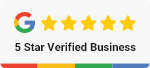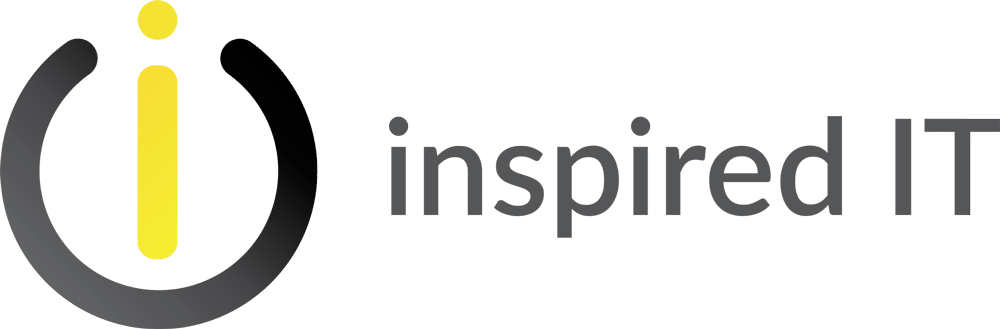Everyone knows that the way work gets done is changing. Employees are no longer simply stuck behind desks, completing tasks on PCs and working within the same office. Workforces are mobile, getting work done from wherever it’s most convenient.
This requires the latest solutions from the biggest names in the industry, like Microsoft Word. As the word-processor of choice for millions of users around the world, Microsoft Word has had to stay ahead of the latest developments in business IT, such as the cloud.
Given how new the technology is, it’s understandable if you and your staff have been hesitant to make use of it. Maybe you’re used to the way things are, or maybe you’re not entirely confident that it’s safe. Allow us to help by providing a step by step instruction of how to share files in Microsoft Word, via OneDrive or SharePoint:
- Open your document in Microsoft Word, sand select the Share tab, found near the right end of the menu bar.
- Save your document to SharePoint or OneDrive, if you haven’t already.
- Now that it’s been saved to a shared location, you can begin inviting other to view and edit it. Enter the emails of the invitees in the Invite People box. If you’d like to invite more than one person at once, simply separate their names with semicolons.
You can also share a copy of your document (as a .doc file or PDF) by email:
- Open your document in Microsoft Word, sand select the Share tab, found near the right end of the menu bar.
- In the Share window, select Send As Attachment
- Select either Send A Copy, or Send A PDF
- In the To box, enter the recipients’ emails addresses, and a message, and then click Send.
While we’re at it, why take a look at one of the most common questions when it comes to Microsoft’s file sharing solutions –
OneDrive and SharePoint. How do they differ, and what are they both meant for?
The first thing you need to know is that, in simple terms, OneDrive is a cloud storage service, and SharePoint is a collaboration tool. The former is for storing, accessing and managing your work files; the latter is for sharing them with other teams and groups in your business.
OneDrive
OneDrive is like a cloud-based version of the “My Documents” folder that you’ve come to rely on with your PC for years and years. When you create a document or need to open up one from the past, it’ll likely be stored in “My Documents” (ideally, organized a few sub-folders down).
With OneDrive, it’s the same idea, but instead of being stored in “My Documents” on your local work server, it’s stored offsite in the cloud, which means you can access that same file from your home office, while you’re on your way to work, or even while you’re away travelling for business. It even offers an offline sync engine so that you can keep working when you’re disconnected from the Internet.
So when should you use OneDrive? When you…
- Don’t want to share. By default, any documents saved to OneDrive are private (unless you place them in the “Shared with Everyone” folder).
- Want to share under very specific conditions, whether that’s in a limited capacity or within a specific timeframe.
However, if you’re looking to share files, you should really be using…
SharePoint
As the name implies, SharePoint is designed to allow you to share files, collaborate, edit, and more with anywhere from a single coworker to an entire team. Files in SharePoint aren’t owned or associated with one specific person – everyone on the team has read and write access.
Files that you store in a given Team Site can be accessed by all team members, allowing everyone to collaborate by creating lists and libraries in which to store content. SharePoint offers a range of other features as well to help enrich the experience, including metadata, workflows, custom views and more.
The key to remember with SharePoint is that it’s where you keep the files that you want your team members to access, update, edit, etc. Try using SharePoint for your next team project and see how effective it really is.
When should you use SharePoint? When you want to…
- Provide your team with complete access to a number of documents that pertain to a given project.
- Give ownership and permission to a wide range of people – anywhere from a single team, to multiple groups, to your entire company.
- Save time by granting a number of permissions at once instead of going manually document by document. By giving a team member, or the entire team access to a new site, they’ll automatically be given access to all included documents.
So, while there is an overlap in what OneDrive and SharePoint offer users, it’s not really a matter of which is better, or even if there’s a better alternative on the market. Both offer industry-leading functionality and features – in the end, how well they serve your business is about how well you understand and use them.
The bottom line of Microsoft’s file sharing solutions is that you have far greater access to your data, with no compromise in security- it’s the best of both worlds. Benefits include:
- Protection for your data from unauthorized access with encryption, authentication, and other security features designed to keep your sensitive information safe.
- The capability to set specific levels of access for different users. Confidential data will be shared with only the employees or clients you select.
- Greater control over your files with the ability to wipe mobile devices and users that shouldn’t have access to the data.
- Improvement of productivity by easily working on projects or completing tasks from any configured device or workstation at any location
Your business deserves every advantage to stay ahead of the game – and with secure and convenient file sharing solutions, you’re able to get work done from wherever it’s most convenient for you.
Get in touch with Inspired IT at {email} or {phone} to learn more about how the latest Microsoft innovations can boost your productivity, increase your efficiency, and help your business do more.